Connect to a Network
The Dash test network
The purpose of this tutorial is to walk through the steps necessary to access the network.
Overview
Platform services are provided via a combination of HTTP and gRPC connections to DAPI, and some connections to an Insight API. Although one could interact with DAPI by connecting to these directly, or by using DAPI-client, the easiest approach is to use the JavaScript Dash SDK.
Prerequisites
- An installation of NodeJS
Minimum Supported Version
As of Dash Platform v0.16, NodeJS v12 or higher must be used
Connect via Dash SDK
1. Install the Dash SDK
The JavaScript SDK package is available from npmjs.com and can be installed by running npm install dash (from the command line):
npm install dash
2. Connect to Dash Platform
Create a file with the following contents. Then run it by typing node <file.js> (from the command line):
As of Dash Platform v0.17.0, the SDK connects to testnet by default.
const Dash = require('dash');
const client = new Dash.Client();
async function connect() {
return await client.getDAPIClient().core.getBestBlockHash();
}
connect()
.then((d) => console.log('Connected. Best block hash:\n', d))
.catch((e) => console.error('Something went wrong:\n', e))
.finally(() => client.disconnect());
Once this returns successfully, you're ready to begin developing! For details on all SDK options and methods, please refer to the SDK documentation.
Connect to a Devnet
The SDK also supports connecting to development networks (devnets). Since devnets can be created by anyone, the client library will be unaware of them unless connection information is provided using one of the options described below.
Connect via Seed
Using a seed node is the preferred method in most cases. The client uses the provided seed node to a retrieve a list of available masternodes on the network so requests can be spread across the entire network.
const Dash = require('dash');
const client = new Dash.Client({
seeds: [{
host: 'seed-1.testnet.networks.dash.org',
httpPort: 3000,
grpcPort: 3010,
}],
});
async function connect() {
return await client.getDAPIClient().core.getBestBlockHash();
}
connect()
.then((d) => console.log('Connected. Best block hash:\n', d))
.catch((e) => console.error('Something went wrong:\n', e))
.finally(() => client.disconnect());
Connect via Address
Custom addresses may be directly specified via dapiAddresses in cases where it is beneficial to know exactly what node(s) are being accessed (e.g. debugging, local development, etc.).
const Dash = require('dash');
const client = new Dash.Client({
dapiAddresses: [
'127.0.0.1:3000:3010',
'127.0.0.2:3000:3010',
],
});
async function connect() {
return await client.getDAPIClient().core.getBestBlockHash();
}
connect()
.then((d) => console.log('Connected. Best block hash:\n', d))
.catch((e) => console.error('Something went wrong:\n', e))
.finally(() => client.disconnect());
Connect Directly to DAPI (Optional)
Advanced Topic
Normally, the Dash SDK, dapi-client, or another library should be used to interact with DAPI. This may be helpful for debugging in some cases, but generally is not required.
The example below demonstrates retrieving the hash of the best block hash directly from a DAPI node via command line and several languages:
curl --request POST \
--url http://seed-1.testnet.networks.dash.org:3000/ \
--header 'content-type: application/json' \
--data '{"method":"getBlockHash","id":1,"jsonrpc":"2.0","params":{"height": 100 }}'
import requests
url = "http://seed-1.testnet.networks.dash.org:3000/"
payload = "{\"method\":\"getBlockHash\",\"id\":1,\"jsonrpc\":\"2.0\",\"params\":{\"height\":100}}"
headers = {'content-type': 'application/json'}
response = requests.request("POST", url, data=payload, headers=headers)
print(response.text)
require 'uri'
require 'net/http'
url = URI("http://seed-1.testnet.networks.dash.org:3000/")
http = Net::HTTP.new(url.host, url.port)
request = Net::HTTP::Post.new(url)
request["content-type"] = 'application/json'
request.body = "{\"method\":\"getBlockHash\",\"id\":1,\"jsonrpc\":\"2.0\",\"params\":{\"height\":100}}"
response = http.request(request)
puts response.read_body
Updated almost 3 years ago